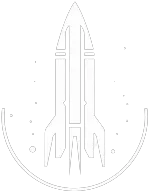AddItem Command
This command will add the specified item to the specified character.
The syntax for this Starfield command is as follows:
Item ID | The ID of the item you wish to add. View items by using the navigational menu on the top. |
Amount Type: Number | The quantity of the item you wish to add. Specify a negative number to remove items. |
In-Depth Description
The additem command adds a specified number of an item to a character's inventory.
The syntax is as follows: additem <item ID> <amount>
For example, player.additem 002543B7 5 will add five sandwiches to the player's inventory.
Removing Items: While the command's main purpose is to add items, it can also remove them. By using a negative value in the <amount> parameter, players can subtract items from an inventory.
For example, player.additem 002543B7 -5 would remove five sandwiches from the player's inventory.
Benefits
- Resource management: The command allows players to quickly obtain necessary resources or equipment, especially when faced with challenging in-game scenarios.
- Inventory testing: Players can rapidly test various items without the need to obtain them through standard gameplay.
Quick Overview
The AddItem command adds a specific quantity of an item to a character's inventory based on the provided item ID.
The item IDs for each item can be found below:
Command Builder
Examples
This command will add 5 chai lattes, which has the ID 0029B03E, to your inventory.
This command will add 5 chai lattes to the inventory of your target.
Help
- Open the console: Press the tilde key ~ to open the console. This key is generally near the 1 and Esc keys.
- Case insensitive: Commands are not case sensitive. This means you can enter them using lowercase or uppercase letters.
- Target commands: Commands that are highlighted as a 'target' command can be used to target your own character or an NPC/object. To target your own character, type
player.followed by the command. To target an NPC/object, click on the it and then type the command. - Leading zeros: All IDs, reference IDs, base IDs, etc. can be entered without the leading zeros. For example
00003348can be entered as3348. - Additional help: For more help on using console commands in Starfield go here.