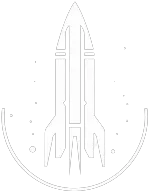How to Open the Command Console in Starfield

Activating the console
To open the command console in Starfield, press the "tilde key" ~. This key is generally near the 1 and Esc keys. The console appears in the screen's lower left.
If your keyboard does not have a tilde key, press the key that is below Esc, left of 1, and above Tab.
- Using the Console as Pause: The console can pause scenes or dialogues that normally can't be paused.
- Navigating the Console: Page Up and Page Down keys help you scroll through the console. Commands are not case-sensitive, and after entering a command, press Enter to activate.
Targeted commands
Many commands are targeted, which means that you can choose to target your own character or an NPC with the command.
In our commands list, targeted commands are highlighted.
Targeting your own character
To target your own character, prefix the command with player. For example, to set your carry weight to 1000, you would type player.setav carryweight 1000. The comand setav and we have prefixed it with player. to target the player character.
Targeting an NPC or object
To target an NPC or object, click on the NPC or object in the console. Then run the command you wish to use.
For example, to unlock a door, click on the door in the console and type unlock.
Alternatively, you can use the prid command to target an NPC or object. For example, to target the NPC with the RefID 0001A4CC, you would type prid 0001A4CC. Then you can run the command you wish to use.
For example, type prid 0001A4CC and then setav carryweight 1000 to set the carry weight of the NPC to 1000.
To find the RefID of an NPC or object, you can click on the it. Its RefID will be displayed at the top of the command console. When multiple objects overlap, use the mouse wheel to scroll through different RefIDs until the correct one is selected.
RefIDs and Item IDs
Some commands require arugments that are RefIDs or Item IDs. These are unique identifiers for NPCs and objects in the game.
For example, [additem] requires that an Item ID and quantity be specified. All such IDs are listed on our website.
Note that the brackets [] are not part of the command. They are used to indicate that an argument is needed, and should be replaced by the appropriate value.
Moreover, RefIDs, Item IDs, etc. can be entered without the leading zeros. Fore xample, 0001A4CC can be entered as 1A4CC.