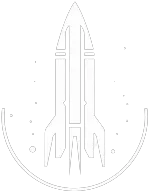DamageActorValue Console Command
DamageActorValue Command
This command will damage the specified attribute / actor value by the specified amount.
The syntax for this Starfield command is as follows:
The attribute or actor value to damage. | |
Amount Type: Number | The amount of damage to deal to the attribute / actor value. |
In-Depth Description
This command reduces the value of the chosen attribute by the specified amount. It simulates the effect of taking damage or suffering a debuff in a more temporary manner than modAV, and it's easier to reverse.
If you want to target a specific NPC or object, click on them with the mouse. For self-targeting, you can prepend the command with player.
Effects
The target's selected attribute will decrease by the given amount. This effect will "stack" on top of any other ongoing effects.
Despite being reduced, attributes damaged using DamageActorValue will still display in their standard color, rather than indicating a debuff.
Skills or attributes damaged this way can drop into negative values.
Tips
Use RestoreActorValue to revert the changes made by this command and restore the damaged value.
DamageActorValue can be useful in scenarios where you want a temporary debuff or effect without permanently changing a character's stats.
Quick Overview
The DamageActorValue command temporarily decrease the specified attribute (actor value) of a target by the specified amount.
Command Builder
Examples
This command will cause your character to lose 50 health, as if you just took damage.
Help
- Open the console: Press the tilde key ~ to open the console. This key is generally near the 1 and Esc keys.
- Case insensitive: Commands are not case sensitive. This means you can enter them using lowercase or uppercase letters.
- Target commands: Commands that are highlighted as a 'target' command can be used to target your own character or an NPC/object. To target your own character, type
player.followed by the command. To target an NPC/object, click on the it and then type the command. - Leading zeros: All IDs, reference IDs, base IDs, etc. can be entered without the leading zeros. For example
00003348can be entered as3348. - Additional help: For more help on using console commands in Starfield go here.