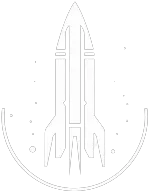SetScale Command
This command adjusts the scale or size of the target. Items are not affected.
The syntax for this Starfield command is as follows:
Scaling Value Type: Decimal | The scaling value you wish to apply to the target. A value of 0.1 significantly shrinks the target, 1 represents the default size, and 10 vastly enlarges the target. |
In-Depth Description
The setscale command allows players to modify the scale of a chosen target, making them larger or smaller.
The scale starts as small as 0.1, with 1 being the normal size, and stretches up to 10 times the regular size.
The setscale command offers various benefits:
-
Visual Customization: Allows players to modify the size of NPCs or objects for personal preference, gameplay variation, or comedic effect.
-
World Building and Modding: Useful for modders looking to create unique scenes, set pieces, or challenges by adjusting the scale of characters or objects in the environment.
-
Limitations: It's important to note that this command doesn't affect items, meaning players cannot resize weapons, potions, or other inventory items.
Quick Overview
The chosen target, be it an NPC or world object, will be resized based on the provided scale value. This change affects the visual appearance of the target, making it appear smaller or larger in the game world.
Command Builder
Examples
This command will shrink the target to half of its size.
This command will double the size of the target.
This command will revert the size of the target back to its default size.
Help
- Open the console: Press the tilde key ~ to open the console. This key is generally near the 1 and Esc keys.
- Case insensitive: Commands are not case sensitive. This means you can enter them using lowercase or uppercase letters.
- Target commands: Commands that are highlighted as a 'target' command can be used to target your own character or an NPC/object. To target your own character, type
player.followed by the command. To target an NPC/object, click on the it and then type the command. - Leading zeros: All IDs, reference IDs, base IDs, etc. can be entered without the leading zeros. For example
00003348can be entered as3348. - Additional help: For more help on using console commands in Starfield go here.