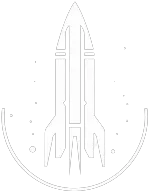SetOwnership Command
This command sets ownership of the targeted item.
The syntax for this Starfield command is as follows:
Base ID / Faction ID | The ID of the character or faction who will be the new owner of the item. |
In-Depth Description
The setownership command is a console tool in Starfield that lets players to assign ownership to an in-game item.
This command can be particularly useful for manipulating the "stolen" status of items or taking ownership of various objects and entities.
The syntax is as follows: setownership <ID> where <ID> can be either a faction ID or a character's base ID. If omitted, the player becomes the default owner.
Usage
Removing 'Stolen' tag: An item marked as "stolen" can have this tag removed by using the setownership command. To do this:
- Drop the "stolen" item.
- Open the console.
- Click on the item to select it.
- Enter
setownershipcommand.
This process alters the status of the item, making it appear as if it was legally acquired.
Ownership of beds: The command can be employed to gain rightful access to "owned" beds, letting players sleep without trespassing.
Stolen horse ownership: It's possible to take legal ownership of a stolen horse using the setownership command, ensuring the horse won't return to its original stable or location.
Tip
When using the command, ensure you're clicking on the correct item. Some items, especially smaller ones, can be challenging to select.
Quick Overview
The setownership command allows players to designate an item's owner using a faction ID or a character's base ID.
If no ID is provided, the default owner becomes the player. This can be used to remove the "stolen" or "owned" tags from any items.
Command Builder
Examples
This command will set the ownership of the targeted item to the Crimson Fleet, which has the faction ID 00010B30.
Help
- Open the console: Press the tilde key ~ to open the console. This key is generally near the 1 and Esc keys.
- Case insensitive: Commands are not case sensitive. This means you can enter them using lowercase or uppercase letters.
- Target commands: Commands that are highlighted as a 'target' command can be used to target your own character or an NPC/object. To target your own character, type
player.followed by the command. To target an NPC/object, click on the it and then type the command. - Leading zeros: All IDs, reference IDs, base IDs, etc. can be entered without the leading zeros. For example
00003348can be entered as3348. - Additional help: For more help on using console commands in Starfield go here.