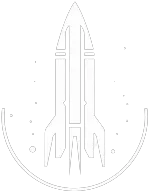Player.AddItem A Console Command
Player.AddItem A Command
This command will add the specified number of digipicks (lockpicks).
The syntax for this Starfield command is as follows:
Amount Type: Number | The amount of digilocks you wish to add to your inventory. |
In-Depth Description
In Starfield, lockpicking is a crucial gameplay element, similar to many modern RPGs. Here's what you need to know about "digilocks" and the associated lockpicking mechanism:
Lockpicking Mechanism: In Starfield, the lockpicking process is carried out using "Digipicks." These are analogous to the lockpicks or bobby pins found in games like "Elder Scrolls" and "Fallout." However, the locks and safes in Starfield have a unique twist.
Lock Puzzles: Every lock in Starfield presents a puzzle that players must solve to unlock it. The complexity of the puzzle increases with the difficulty of the lock. To pick a lock, players must:
- Select a key and rotate it to align with the gaps in a particular layer of the lock.
- Insert the key into the gap. It's essential to be strategic about the order in which you fill these gaps. You can only progress to the subsequent layer after completing the current one.
- Position the key to align with the gaps in the layer and press the designated button (e.g., 'A') to insert it.
Security Skill: Players can enhance their lockpicking abilities by upgrading their Security skill. Each level of this skill allows players to tackle more challenging locks, ranging from Advanced to Master levels. It's also recommended to carry a good stock of Digipicks to unlock various locks during your journey.
Finding Digipicks: Digipicks are scattered throughout the Starfield universe. Players familiar with "Elder Scrolls" or "Fallout" will recognize the process – you can find Digipicks on defeated foes or in various locations across different worlds. They can also be pickpocketed or purchased from in-game vendors. Exploring the game thoroughly will yield more Digipicks.
For those who prefer shortcuts, PC players can use Starfield's console commands to spawn Digipicks. By pressing the tilde (~) key and entering player.additem A [Amount], where [Amount] is the number of Digipicks you with to add, players can instantly obtain a set number of Digipicks.
In essence, Digilocks and Digipicks introduce a fresh and engaging lockpicking mechanism in Starfield, offering players both a challenge and the tools to overcome it.
Command Builder
Examples
This command will give you 10 digilocks.
Help
- Open the console: Press the tilde key ~ to open the console. This key is generally near the 1 and Esc keys.
- Case insensitive: Commands are not case sensitive. This means you can enter them using lowercase or uppercase letters.
- Target commands: Commands that are highlighted as a 'target' command can be used to target your own character or an NPC/object. To target your own character, type
player.followed by the command. To target an NPC/object, click on the it and then type the command. - Leading zeros: All IDs, reference IDs, base IDs, etc. can be entered without the leading zeros. For example
00003348can be entered as3348. - Additional help: For more help on using console commands in Starfield go here.