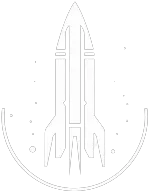OpenActorContainer 1 Console Command
Documentation and detailed help with working examples.
OpenActorContainer 1 Command
InventoryTarget
OpenActorContainer 1
To target your character, use the command below:
player.OpenActorContainer 1
This command opens a character's inventory.
In-Depth Description
To use this feature, players must first select the desired NPC either by clicking on them while the console is open or by referencing their specific ID.
Once selected, OpenActorContainer 1 can be inputted to open their inventory, transforming it into an interactive container.
This allows players to add or remove items, essentially treating the NPC's inventory like any other storage space in the game.
Quick Overview
The OpenActorContainer 1 command opens an NPC's inventory, letting you modify its contents like any container.
Examples
OpenActorContainer 1
This command will open the selected NPC's inventory.
Help
Help
- Open the console: Press the tilde key ~ to open the console. This key is generally near the 1 and Esc keys.
- Case insensitive: Commands are not case sensitive. This means you can enter them using lowercase or uppercase letters.
- Target commands: Commands that are highlighted as a 'target' command can be used to target your own character or an NPC/object. To target your own character, type
player.followed by the command. To target an NPC/object, click on the it and then type the command. - Leading zeros: All IDs, reference IDs, base IDs, etc. can be entered without the leading zeros. For example
00003348can be entered as3348. - Additional help: For more help on using console commands in Starfield go here.
Was this helpful?