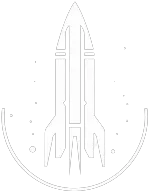Lock Command
This command will lock the targeted object, such as a door or container, with the specified difficulty level.
The syntax for this Starfield command is as follows:
Lock Level Type: Number | The lock level you wish to apply to the lock. The lock levels are:
|
In-Depth Description
The lock command in Starfield allows players to lock in-game objects, such as doors, containers, or gates, with a specific difficulty level. This command can be helpful for custom gameplay scenarios, setting challenges, or correcting certain game states.
Once you've targeted an object with the console open, using the lock command followed by a specific difficulty value will lock that object accordingly.
The difficulty levels are tiered as follows:
- 0 - 25: Apprentice
- 26 - 50: Adept
- 51 - 75: Expert
- 76 - 100: Master
- 101 and above: Requires key
Risk of lockouts: Locking crucial doors or containers can potentially affect game progression, so use the command wisely. Always ensure you have a means to unlock or bypass the locked object, whether via a key, another console command, or the necessary lockpicking skill.
Command Builder
Examples
This command will lock the targeted object and set its lock difficulty to level 50.
This command is the same as above but will set the lock difficulty to 80.
Help
- Open the console: Press the tilde key ~ to open the console. This key is generally near the 1 and Esc keys.
- Case insensitive: Commands are not case sensitive. This means you can enter them using lowercase or uppercase letters.
- Target commands: Commands that are highlighted as a 'target' command can be used to target your own character or an NPC/object. To target your own character, type
player.followed by the command. To target an NPC/object, click on the it and then type the command. - Leading zeros: All IDs, reference IDs, base IDs, etc. can be entered without the leading zeros. For example
00003348can be entered as3348. - Additional help: For more help on using console commands in Starfield go here.