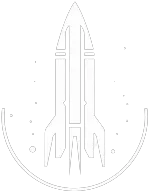GetStage Command
The syntax for this Starfield command is as follows:
Quest ID | The ID of the quest you wish to get the current stage for. |
In-Depth Description
The GetStage command in Starfield is a console command that allows players to view the current stage of a specific quest or mission based on the game's internal stage numbering.
The syntax is: GetStage <quest ID>, where <quest ID> is the unique identifier for the quest whose stage you want to check.
With the quest ID known, open the console and enter the getstage command followed by the correct quest ID.
For example, GetStage 00003448 will get the current stage of the quest "One Small Step". The console will output:
GetStage >> 520.00
The current stage is 520.
This command can be useful in a number of ways:
- Troubleshooting: This command can be handy when trying to troubleshoot a potentially broken or stalled quest.
- Clarifying progression: For players who have multiple quests active or those returning to the game after a hiatus, the
getstagecommand can help clarify where they left off in a quest.
Quick Overview
This command retrieves the current active stage number of the specified quest/mission based on the game's internal tracking.
This allows players to understand precisely where they are in a quest's progression, especially useful when trying to debug or determine the next steps.
Command Builder
Examples
This command will print the current stage for quest 'One Small Step,' which has the quest ID 00003448, in the console.
Help
- Open the console: Press the tilde key ~ to open the console. This key is generally near the 1 and Esc keys.
- Case insensitive: Commands are not case sensitive. This means you can enter them using lowercase or uppercase letters.
- Target commands: Commands that are highlighted as a 'target' command can be used to target your own character or an NPC/object. To target your own character, type
player.followed by the command. To target an NPC/object, click on the it and then type the command. - Leading zeros: All IDs, reference IDs, base IDs, etc. can be entered without the leading zeros. For example
00003348can be entered as3348. - Additional help: For more help on using console commands in Starfield go here.