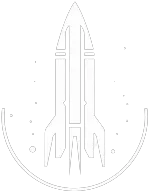EnablePlayerControls Console Command
EnablePlayerControls Command
This command re-enables player controls. There are 15 optional values.
The syntax for this Starfield command is as follows:
Movement Type: Boolean | Specify |
Fighting Type: Boolean | Specify |
POV Type: Boolean | Specify |
Looking Type: Boolean | Specify |
Sneaking Type: Boolean | Specify |
Menu Type: Boolean | Specify |
Activate Type: Boolean | Specify |
Journal Type: Boolean | Specify |
VATs Type: Boolean | Specify |
Favorites Type: Boolean | Specify |
Running Type: Boolean | Specify |
Hand Scanner Type: Boolean | Specify |
Takeoff Type: Boolean | Specify |
Grav Jump Type: Boolean | Specify |
Far Travel Type: Boolean | Specify |
Quick Overview
The EnablePlayerControls command is a console command used primarily to give the player control over their character after it's been disabled for various reasons, such as during a cutscene, dialogue, or scripted event. This command can help fix situations where the player might get stuck without the ability to move or interact due to a bug.
It's crucial to be cautious when using this command, especially during scripted sequences or at the beginning of the game, like in carriages or introductory sequences. Interrupting these sequences can cause bugs or even crashes.
If you're attempting to use this to remedy a bug or stuck situation, remember to save your game beforehand to prevent any further issues.
Command Builder
Examples
This command will enable all player controls.
Help
- Open the console: Press the tilde key ~ to open the console. This key is generally near the 1 and Esc keys.
- Case insensitive: Commands are not case sensitive. This means you can enter them using lowercase or uppercase letters.
- Target commands: Commands that are highlighted as a 'target' command can be used to target your own character or an NPC/object. To target your own character, type
player.followed by the command. To target an NPC/object, click on the it and then type the command. - Leading zeros: All IDs, reference IDs, base IDs, etc. can be entered without the leading zeros. For example
00003348can be entered as3348. - Additional help: For more help on using console commands in Starfield go here.