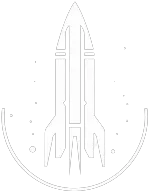AttachMod Command
In-Depth Description
Modifiers can be added to a weapon, armor (helmet, spacesuit, pack), or clothing, to improve its functionality.
Modifiers can be added using the AttachMod command. The shortcut for the command is amod. It takes the format <Reference ID>.amod <Modifier ID>. Modifiers can be removed using the RemoveMod (rmod) command.
Finding the Reference ID
To find the reference ID of an item, open the console and click the item. The reference ID will be displayed in the console.
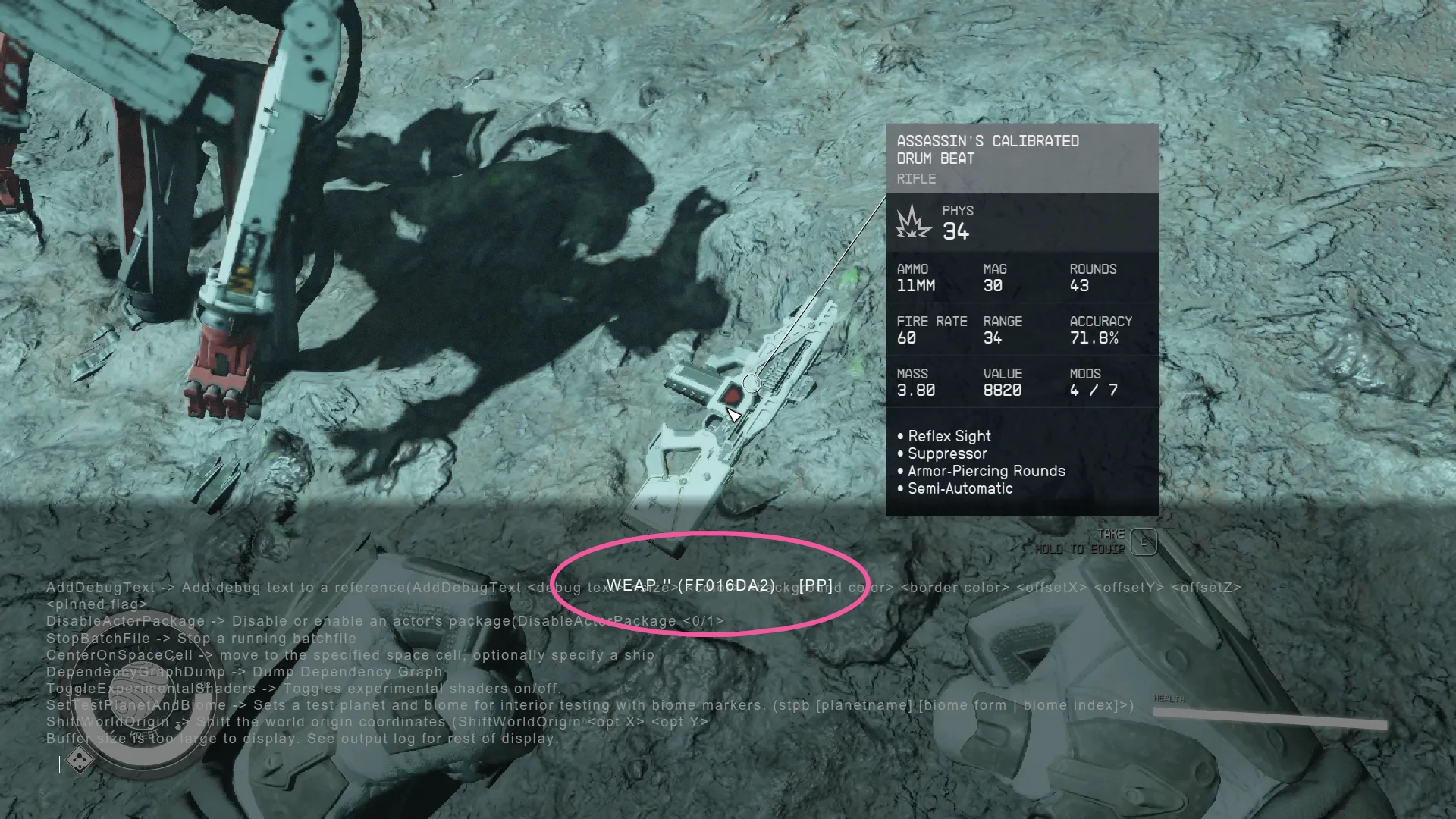
If you want to apply a modifier to a weapon in your inventory, first drop the item onto the ground, then open the console and click the item on the ground. The reference ID will be displayed in the console.
If the selected item does not say WEAP, it means you have selected something other than the weapon. Try clicking the item again or using your mouse wheel to scroll through the items.
Once you have the reference ID, then use the command <Reference ID>.amod <Modifier ID> to modify the weapon.
Alternative
Alternatively, you can simply click the item, and enter the command amod <Modifier ID>. This will apply the modifier to the item you have selected.
Quick Overview
The amod command adds the specified modification to the specified item. The syntax is as follows:
<reference ID>.amod <mod ID>
The <reference ID> is the ID of the item you wish to add the modification to. This is not the base ID. The reference ID is specific to the item. The <mod ID> is the ID of the modification you wish to add.
Alternatively, you can simply click on an item with the console open, and use the command amod <mod ID>. This will add the specified modification to the item you clicked on.
To remove a mod, use the rmod command.
Command Builder
Examples
This command attaches the Sentinel mod, reference ID 000be540, which gives a 75% change to take 50% less damage when not moving, to the Cutter, which has the ID 00016758.
This command will attach the Sentinel mod to the weapon that you have selected with your mouse.
Help
- Open the console: Press the tilde key ~ to open the console. This key is generally near the 1 and Esc keys.
- Case insensitive: Commands are not case sensitive. This means you can enter them using lowercase or uppercase letters.
- Target commands: Commands that are highlighted as a 'target' command can be used to target your own character or an NPC/object. To target your own character, type
player.followed by the command. To target an NPC/object, click on the it and then type the command. - Leading zeros: All IDs, reference IDs, base IDs, etc. can be entered without the leading zeros. For example
00003348can be entered as3348. - Additional help: For more help on using console commands in Starfield go here.